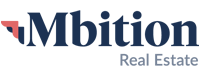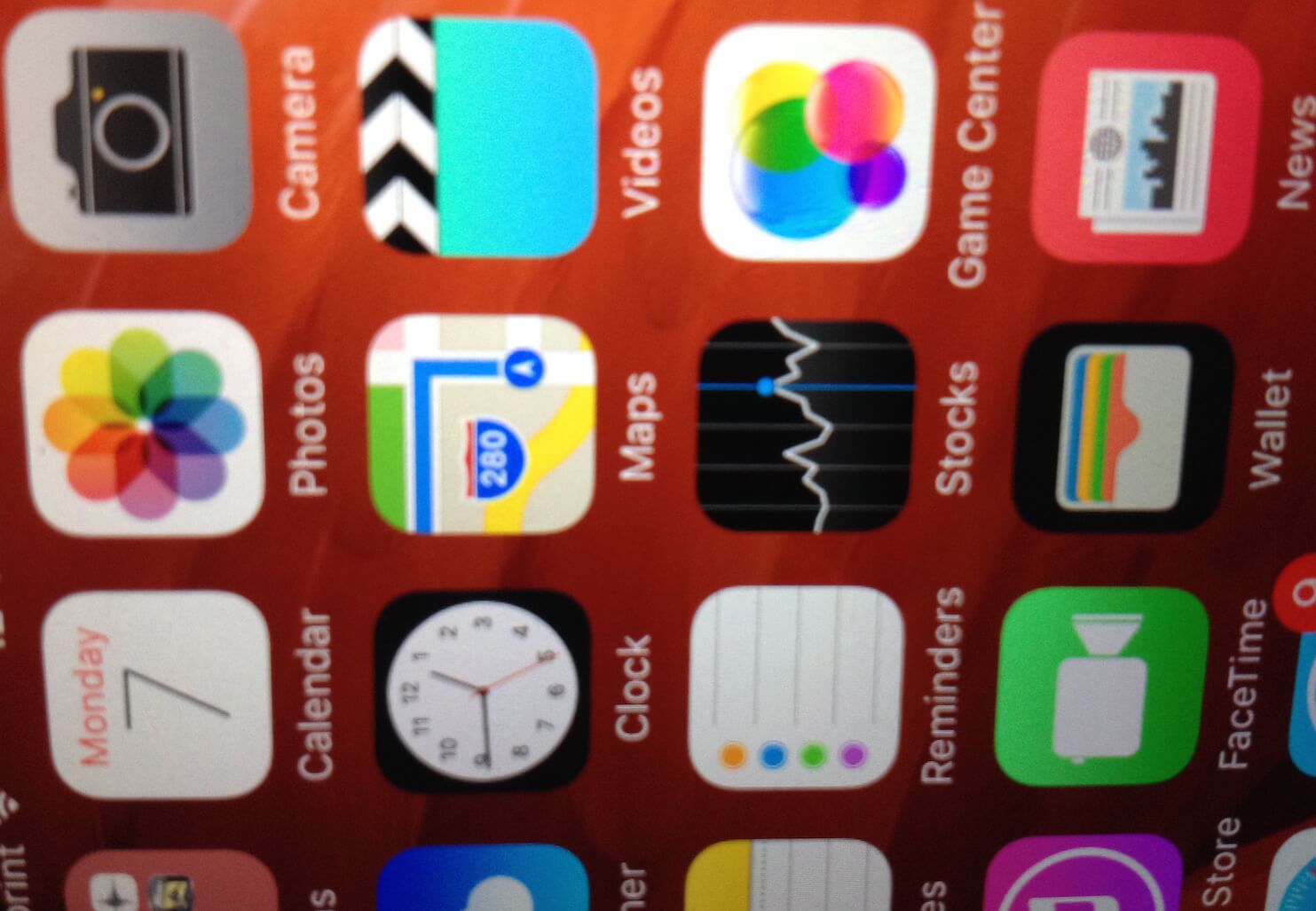Hawaiian Realtor Greg Burns, a partner and luxury home specialist at Elite Pacific Properties, LLC., said he learned a valuable lesson while engaging in conversation with a potential client. Enamored by his new Apple Watch, Burns said he made a major mistake while the gentleman was discussing one of his oceanfront properties.
“As he dived into the details of this property and our conversation was now captivating an audience, my watch sent a quiet yet sense-alerting buzz,” Burns wrote in “How the Apple Watch can make agents look rude” on Inman.com.
Burns’s reaction was to do the unthinkable: He looked at his watch in the middle of the conversation — something he said had been ingrained in him to never do — and the gentleman stopped mid-sentence to give him a not-so-pleasant look.
Burns isn’t suggesting you ditch your cool new gadget, however. To keep you from making a similar mistake, here are five adjustments he said you can make to your Apple Watch to avoid a similar potentially relationship-ending situation:
1. Adjust sound
Open Settings, then scroll down and tap Sounds & Haptics. Tap the volume buttons under Alert Volume or tap the slider once, then turn the Digital Crown to adjust. Or you can open the Apple Watch app on iPhone, tap My Watch, tap Sounds & Haptics and then drag the Alert Volume slider.
2. Mute Apple Watch
3. Turn on Do Not Disturb
Keep calls and alerts (except for alarms) from making sounds or lighting up the screen by swiping up on the watch face, swipe left or right to the Settings glance, then tap the Do Not Disturb button. A moon symbol will appear at the top of the screen.
4. Silence phone and watch together
To silence both devices, open the Apple Watch app on iPhone, tap My Watch, and turn on General >Do Not Disturb > Mirror iPhone. Then, any time you change Do Not Disturb on one, the other will also change,
5. Use Airplane Mode
Similar to silent mode and do not disturb mode, airplane mode is available from the Settings Glance on your watch. Keep in mind that airplane mode isn’t mirrored between devices and must be set on each device.
Burns also suggested you set up private notifications for those friends who send emails, texts, and pictures that pop up directly on the face of your Apple Watch “where some agents and clients (who might not share the same sense of humor) could see it the moment you do.”
Bottom line: “Don’t blow a relationship that could be a profit center through the senseless act of staying connected,” he wrote.